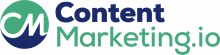YouTube is a high-profile platform for people who want to learn something digitally. It is also an excellent place for people to share videos and grow their businesses, and it’s a great way for talent to be seen by a lot of people.
In search engines, YouTube is the second most popular search platform after Google. Globally, 2.6 billion people use it, and 210 million people are predicted to start using it in the US next year. Compared to Facebook and Twitter, individuals spend more time on YouTube. The surveys show that people spend at least half an hour per day.
For example, if someone wants to buy a product, but want to recheck whether it is worth the money or not, they can watch the videos people have shared videos about the product on YouTube. Those people test the product themselves on the video.
The most engaging and effective method of reaching your target audience through content marketing is video content. Learn more about Google Analytics if you use YouTube to advertise your business. This blog will explain to you how to use Google Analytics for YouTube.
Table of Content
- What Is Google Analytics?
- Google Analytics vs. Google Search Console Comparison
- What Is Google Analytics for YouTube?
- Steps to Track YouTube with Google Analytics
- What Information Does Your Google Analytics Account Allow You to View?
- How can Google Analytics for YouTube help?
- Frequently Asked Questions
- Final Thoughts
What Is Google Analytics?
Google Analytics is a free platform to analyze your website or an app to show your insight performance and visitors.
The data collected by Google Analytics are as follows:
- User numbers in total.
- The state of the session.
- Geolocation approximation.
- Information about the browser and device.
Google Analytics vs. Google Search Console Comparison
| Google Analytics | Google Search Console |
| How do visitors see your website? | How search engines use your website. |
| How many people visit the website? | Is each page being crawled? |
| Traffic from every possible source. | Only visitors from Google search engines. |
| How do people come across the website? | Which searches are bringing visitors to the website? |
What Is Google Analytics for YouTube?
Google Analytics can be used to track YouTube channel traffic. Your traffic can be analyzed in two ways: first, how many people visit your channel. Second, how many people access your site through YouTube.
Related Reads
- How to Use Content Marketing Analytics for Your Brand? – A Step-by-Step Guide
- 7 Free Social Media Content Calendar Templates in Google Sheets
- 12 Best Methods for Customer Success Metrics
Steps to Track YouTube with Google Analytics
The steps to using Google Analytics to track YouTube are outlined below:
1. Property Setup
- By registering with your Google Analytics account, you can access your data.
- Select the Admin option.
- You can be able to see 3 option of creating an account, property setup and view option.
- Click the arrow in the drop-down menu to select the property column.
- It includes the name of the website you are using. Press to create a new property after you have selected it.
- There is a specific list you have to fill out.
- You can add the YouTube channel’s name to the website’s name. In order to access your website, you must copy and paste its URL.
- Click on the Get Tracking ID button once the remaining information is entered.
2. Applying It to Your YouTube Account
- Sign in to your YouTube account and select the Settings option.
- At the very bottom of that page, select View Additional Features.
- Select the advanced option from the channel picklist.
- The Google Analytics Property Tracking ID can be found at the bottom of the page. Now that you have entered or pasted the tracking ID you created in Google Analytics, select save to link Google Analytics to your YouTube account.
When you sign in, your channel traffic is displayed in Google Analytics.
What Information Does Your Google Analytics Account Allow You to View?
- When you open your Google Analytics home page, click the down arrow to the left of the top of the page to examine the outcome. You can view and select the saved property right now. The dashboard lets you see the data for your YouTube channel.
The following data can be analyzed from the dashboard:
- Traffic for the past seven days.
- How you get people to visit your channel?
- The geographic location of your users.
- The devices used to get to your channel.
2. The video can be shared on a variety of social media platforms after it has been uploaded to your YouTube channel. Follow these steps to find out how viewers found your video:
Clicked the button labeled acquisition
↓
Select source/medium report.
Here, you are able to see the bounce rates, average duration, and conversion date.
3. It also helps you to analyze how users interact with your channel. Click on the Audience under that select overview.
4. If you want to know how your video engages multicultural regions, click on Geo and Location, based on the report to analyze and create more content for the target audience.
5. You can determine which of your videos is gaining popularity among all of them by observing click behavior and site content. This will allow you to determine which type of content is receiving the most attention from the audience.
How can Google Analytics for YouTube help?
Open your Google Analytics Account
↓
Select the web property you created earlier
↓
After selecting the property, click on Audience.
↓
Under that, select Geo and Location.
- It provides an overview of all the different countries that appear on the channel page, so you can find where your customers and visitors are coming from. They become your subscriber because they not only watched a video, but also visited the pages of your channel.
- The next place you should look under is behavior, so you can choose whether to click on new, or return now. You can’t do much with this, but it is nice to see how many new visitors there are and how many people are returning to your channel page. You can click on frequency ad engagement to get more data, but most people just look at these to see how many people are actually returning to the channel page.
Behavior
↓
New/Returning
- If you find that a lot of your traffic is coming from mobile devices, you should ensure that your thumbnails and videos are more optimized for mobile than they are for desktops by clicking on mobile, then overview. This is important as it helps you determine which device people are using to watch your video.
Mobile
↓
Overview
- The next is how other social media platforms perform in driving traffic to your YouTube channel page.
Acquisition
↓
Social
↓
Network Referrals
- Click on the audience, then the user flows. You may enter the source, or select it from the list. This will be useful for understanding the data. Here you can see the flow essentially in the way people click. There is a list of URLs on your channel page to find out where people are going from your channel page.
Audience
↓
User Flow
Frequently Asked Questions
1. What is the most important analytic on YouTube?
YouTube’s most important metric is watch time. The duration of a video determines how much time the audience spends watching it.
2. What are the top three metrics you will measure on YouTube?
– Views
– Impressions
– Watch Time
3. What is the most successful content on YouTube?
– Educational videos
– Product Reviews
– SEO videos
– Unboxing videos
4. How does Google Analytics define its four scope types?
The four scope types of Google Analytics are product, hit, session, and user.
5. What are the four main reports from Google Analytics?
– Traffic
– Navigation summary
– Organic traffic search
– Conversions
Final Thoughts
Using Google Analytics for YouTube, you can find out where you’re lacking, and which content is getting high views when you advertise your products on YouTube. That will help you improve your YouTube campaign to reach your target audience.